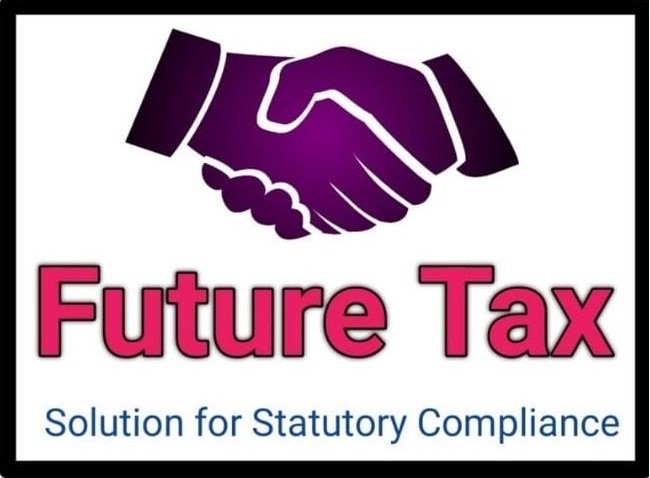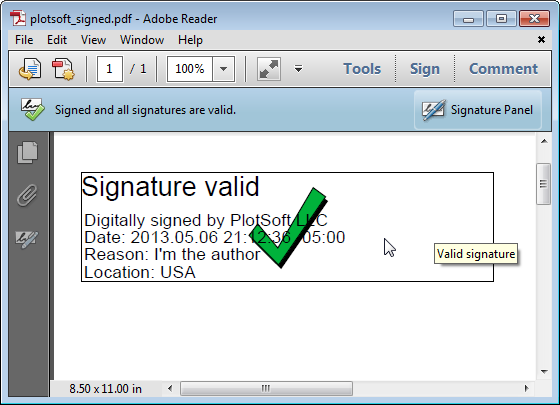
How to Add a Digital Signature to a PDF Step-by-Step Guide
- GSTIncome TaxStart Business
- September 12, 2024
- No Comment
- 974
- 41 minutes read
How to Add an Digital Signature Certificate to a PDF (Step-by-Step Guide)
Digital signatures have become a necessity in today’s world, especially for businesses and legal transactions. One of the most trusted digital signature providers in India is eMudhra, which offers a range of digital signature certificates for signing PDF documents. These digital signatures ensure the authenticity and integrity of documents, making them legally binding and secure. In this article, we will guide you step by step through the process of adding an eMudhra digital signature certificate to a PDF file in simple English.
What is an eMudhra Digital Signature Certificate?
A Digital Signature Certificate (DSC) is an electronic version of a physical certificate that individuals use to prove their identity, access information, or sign documents online, including signing electronic documents like PDFs.. The eMudhra DSC provides security features such as encryption and identity verification, ensuring that the document cannot be altered once it has been signed.
Why Use an eMudhra Digital Signature?
Before diving into the step-by-step process, it’s important to understand the advantages of using eMudhra digital signatures:
- Legal Validity: Recognized under Indian law, eMudhra digital signatures offer a reliable solution for signing contracts, agreements, and other official documents.
- Security: Digital signatures encrypt the document, ensuring that it remains untampered after signing.
- Convenience: Signing documents electronically with eMudhra saves time and effort, eliminating the need for physical paperwork.
- Multiple Applications: eMudhra DSCs facilitate the filing of income tax returns, signing GST forms, submitting tenders, and more.
Now, let’s proceed to the steps involved in adding an eMudhra digital signature certificate to a PDF.
Step-by-Step Guide to Adding eMudhra Digital Signature to a PDF
Step 1: Obtain an eMudhra Digital Signature Certificate
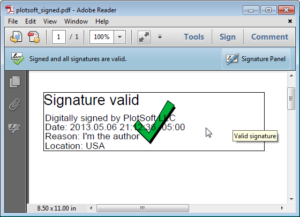
Before you can add an eMudhra digital signature to a PDF, you’ll need to obtain a Digital Signature Certificate (DSC) from eMudhra. Here’s how you can get one:
- Visit the eMudhra website: Go to eMudhra’s official site.
- Choose the type of DSC: eMudhra offers different types of DSCs (Class 2, Class 3) based on your needs. Choose the one that suits your requirements (we often recommend Class 3 DSC for legal documents).
- Submit the required documents: Provide your ID proof, address proof, and a photograph as per the guidelines mentioned on the eMudhra website.
- Complete the verification process: You may need to verify your identity using Aadhaar or video verification.
- After receiving the digital signature certificate, you will store it on your computer: either on a USB token or in your computer’s local storageYou will also receive instructions on how to install the DSC on your computer.
Now that you have your eMudhra DSC ready, let’s move on to adding it to a PDF file.
Step 2: Download and Install Adobe Acrobat Reader DC
To add your eMudhra digital signature to a PDF, you’ll need a PDF reader that supports digital signatures. The most common tool for this purpose is Adobe Acrobat Reader DC, which is free and easy to use. Here’s how to download and install it:
- Go to the Adobe Acrobat Reader DC website: Visit Adobe’s download page.
- Download the software: Click the download button and follow the instructions to install Adobe Acrobat Reader DC on your computer.
Once you’ve installed the software, you can use it to add your digital signature to a PDF.
Step 3: Open the PDF File
Now that you have Adobe Acrobat Reader DC installed, follow these steps to open the PDF file you want to sign:
- Open Adobe Acrobat Reader DC.
- Click on File in the upper-left corner of the screen.
- Select Open and browse your computer to find the PDF document you want to sign.
- Click Open to load the PDF file in the program.
Step 4: Prepare the Document for Signing
Once your PDF file is open, you need to prepare it for adding your digital signature:
- In the top toolbar, click on Tools.
- Scroll down and click on Certificates. This is the option that allows you to work with digital signatures.
- A new toolbar will appear. Click on Digitally Sign.
Step 5: Choose the Area for the Signature
After clicking Digitally Sign, your cursor will change to a crosshair. You need to select where you want your signature to appear:
- Click and drag your mouse over the area where you want the signature to be placed (usually at the end of the document or beside the signatory’s name).
- Once you release the mouse, a dialog box will appear, prompting you to choose your digital signature certificate.
Step 6: Select Your eMudhra Digital Signature Certificate
Now you’ll need to select your eMudhra DSC:
- In the dialog box, Adobe Acrobat will automatically detect any digital signatures installed on your system or USB token.
- Select your eMudhra Digital Signature Certificate from the list of available signatures.
- If prompted, enter the password you used to protect your eMudhra DSC during installation.
Step 7: Sign the Document
After selecting your eMudhra DSC:
- Click Sign to apply the digital signature to the document.
- You will be prompted to save the signed document. Choose a location on your computer and give the file a new name if necessary.
- Click Save.
Your document is now signed with your eMudhra digital signature certificate.
Alternative Methods to Sign a PDF with eMudhra DSC
While Adobe Acrobat Reader DC is the most common tool used for adding digital signatures, there are other methods and platforms that allow you to add an eMudhra digital signature to a PDF. Below are some alternative methods.
Method 1: Using Foxit Reader
Foxit Reader is another powerful PDF tool that supports digital signatures, including eMudhra DSC. Here’s how you can use it:
- Download and install Foxit Reader from the Foxit website.
- Open your PDF file in Foxit Reader.
- Click on Protect in the toolbar and then select Sign & Certify.
- Choose Place Signature and follow the steps to select your eMudhra DSC.
- Save the signed document.
Method 2: Using eMudhra’s Web Portal
If you prefer not to download software, you can use eMudhra’s online signing portal:
- Visit eMudhra’s official website.
- Log in to your account using your eMudhra credentials.
- Upload the PDF document you want to sign.
- Choose your eMudhra digital signature certificate and apply the signature.
- Download the signed document from the portal.
This method is convenient, especially if you are working from a device that does not have Adobe Acrobat Reader DC or Foxit Reader installed.
Method 3: Using Third-Party Online Tools
There are also third-party online tools like Smallpdf and DocuSign that support digital signatures. However, these may not support the direct use of eMudhra DSC unless integrated through specific APIs or systems. For signing government forms or official documents, it’s generally safer to use Adobe, Foxit, or the eMudhra portal.
Verifying the Digital Signature
Once a PDF is signed with an eMudhra digital signature, you or the recipient can verify the authenticity of the signature:
- Open the signed PDF in Adobe Acrobat Reader DC.
- Look for a blue ribbon icon at the top of the document, indicating that the signature is valid.
- Click on the signature panel to view details about the signature, such as the signer’s name, the certifying authority (eMudhra), and the date and time of signing.
- If the document has been tampered with after signing, Adobe will display a warning.
Legal Validity of eMudhra Digital Signatures
eMudhra DSCs are legally recognized in India under the Information Technology Act, 2000. Here are some key points regarding their legal validity:
- Contracts and Agreements: eMudhra DSCs can be used to sign legally binding contracts and agreements.
- Income Tax Filings: They are widely used for filing income tax returns in India.
- GST Filings: eMudhra DSCs can be used for filing GST returns.
- Tenders and Bids: Government tenders often require digital signatures, and eMudhra DSCs fulfill this requirement.
Always ensure that the digital signature certificate is issued by a trusted certifying authority like eMudhra to guarantee its validity and legal standing.
Conclusion
Adding an eMudhra Digital Signature Certificate to a PDF is a simple process that enhances both the security and authenticity of your documents. Whether you’re signing a business contract, filing taxes, or submitting legal forms, using an eMudhra DSC ensures that your documents are legally valid and protected against tampering.
By following the steps outlined in this guide, you can confidently add your digital signature to any PDF using tools like Adobe Acrobat Reader DC